Table of Contents
- 🛞 Who's Steering the Ship?
- 🖇️ Network Mounting
- 🚇 Starting the Stack with Gluetun
- ✅ Completing the Servarr Setup
- 📺 Enjoying the Content
- 🥏 Future
🛞 Who's Steering the Ship?
After I self-hosted Nextcloud to store my family's photos, I decided that I wanted to centralize media streaming in our home as well. We live in a bilingual house: English and Brazilian Portuguese. Brazilian Portuguese is rarely found on the streaming platforms and none of the DVDs that I own come with subtitles or dubbing in it.
When my family wants to watch a movie that we own, there is no easy and reliable way to do so in the way that works best for our family. Open source to the rescue!
This documentation does not condone piracy.
The media server that I have setup here is the Servarr or *arr stack. Everything is open-source and it allows our family to watch our movies in the way that works best for us.
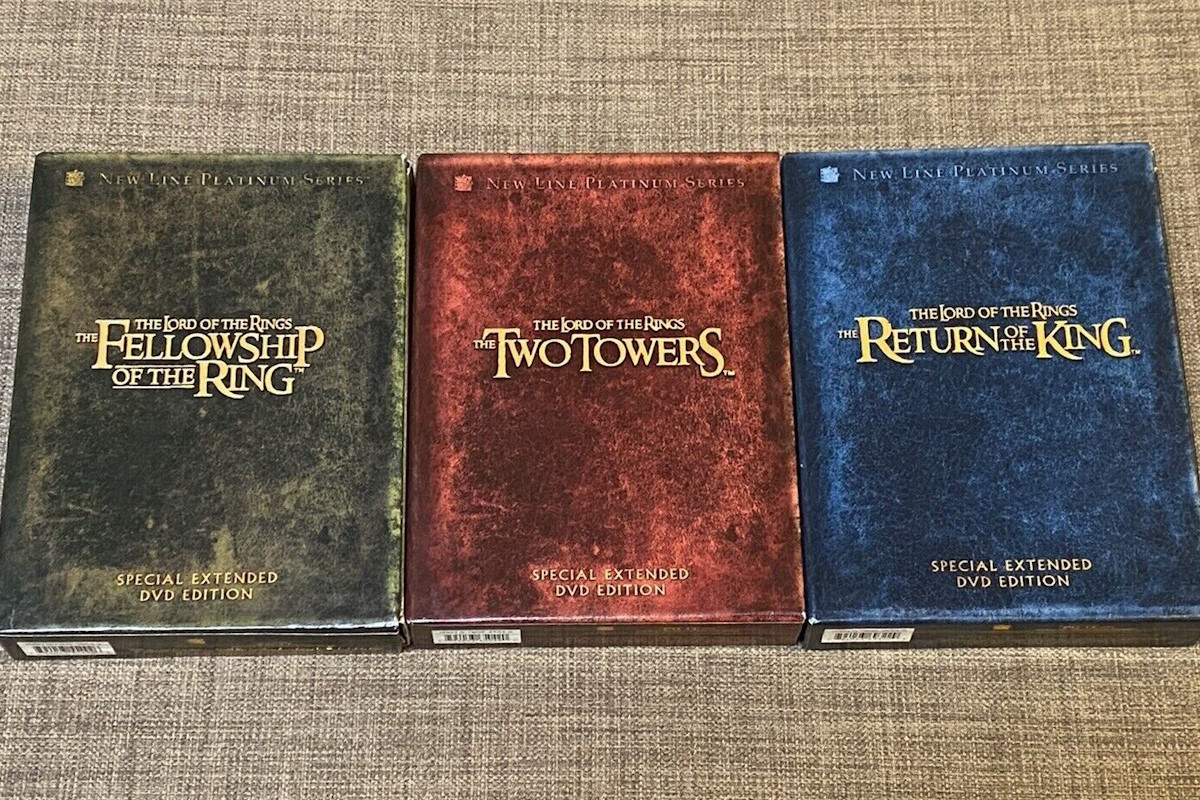 Lord of the Rings DVD box sets.
Lord of the Rings DVD box sets.
This media server downloads media files and stores them in a centralized location. It generates meta-data for the media and downloads subtitles that suit the file. Then, it uses the Jellyfin app to broadcast and share the media locally on our home network. This enables our family to watch our media the way that works best for us. Again, I am in no way advocating for piracy of any kind.
The compose.yml file used for this server can be found on my GitHub page.
🖇️ Network Mounting
I've used a virtual machine to host this servarr stack and I will be using the NFS feature on BrontosaurNAS to hold the files. NFS mounts are made inside compose.yml and an explanation on creating NFS mounts with Docker can be found here.
🗒️ NFS Mount via fstab (alternative)
Prior to implementing NFS mounts directly in the compose.yml files, I mounted to the host system. I've decided to keep this information, but it is possibly outdated.
Setting up the NFS share:
# Install nfs packages
sudo apt-get install nfs-common
# Create local folder to mount to NAS
sudo mkdir /media/brontosaurnas
# Create directory on NAS to share with server and enable NFS access to it
# 192.168.1.101:/share/Multimedia
# Open fstab
sudo nano /etc/fstab
# Add Mount to the bottom
192.168.1.101:/share/Multimedia /media/brontosaurnas nfs defaults 0 0
# Test connection
sudo mount -a
Once these steps have been completed, files can be copied from the virtual machine to BrontosaurNAS via NFS by simply copying or moving the files into the linked directory.
🚇 Starting the Stack with Gluetun
Gluetun is an open-source tunnel that is deployed as a docker container. It allows a docker stack to have a dedicated VPN connection. I currently use NordVPN and followed its published Gluetun wiki entry for establishing a VPN connection.
The first thing I did was find my public IP address. To do this from the virtual machine:
# Output the current public IP address of the host machine
curl -s https://ipinfo.io/ip
With that information on hand, I could setup and launch this first container. Since all of the other containers depend on this one, isolating it and knowing that it's working as expected is paramount. Once the Gluetun container has spun up, I confirmed that the stack is communicating with the Internet via the VPN:
# Exec into the container
docker exec -it bf77b54a53ba sh
# Find the public IP of the container
wget -qO- https://ipinfo.io
As long as the IP address is different from the public IP in the first step, then the VPN connection has been successfully established.
The rest of the compose.yml file is setup such that the other containers access the Internet via Gluetun. This is done by adding the network_mode: "service:gluetun" line under each service.
The rest of the stack can now be added to the compose.yml file.
🔄 Automating Container Restart to Renew IP
With Gluetun up and running, it's possible to skip ahead to setup the Servarr stack, but I have decided to add a cronjob which restarts the stack every morning at 3:30 AM. I do this mostly to ensure that the VPN connection hasn't timed out and that the stack is always behind a fresh VPN connection.
On the virtual machine hosting the stack, I created the following script called restartStack.sh:
#!/bin/bash
set -e # Exit immediately if a command exits with a non-zero status
DOCKER_COMPOSE_FILE="$HOME/servarr/docker-compose.yml"
DOCKER_DOWN="docker-compose down"
DOCKER_UP="docker-compose up -d" # Added -d for detached mode
# Check if docker-compose file exists
if [ ! -f "$DOCKER_COMPOSE_FILE" ]; then
echo "Error: docker-compose.yml not found at $DOCKER_COMPOSE_FILE"
exit 1
fi
cd ~/servarr
echo "Stopping containers..."
$DOCKER_DOWN
if [ $? -ne 0 ]; then
echo "Error: Failed to stop containers"
exit 1
fi
echo "Waiting for containers to stop..."
sleep 15
echo "Starting containers..."
$DOCKER_UP
if [ $? -ne 0 ]; then
echo "Error: Failed to start containers"
exit 1
fi
echo "$(date '+%Y-%m-%d %H:%M:%S') - Containers restarted successfully"
This script simply runs the docker compose down command, waits 15 seconds, and runs docker compose up -d. This refreshes the containers and therefore the VPN connection.
With the script created, it's time to create a cronjob. I've now automated this step with Ansible, however doing so manually requires just two steps:
# Edit the crontab file
crontab -e
# Restart servarr stack every 4 hours
0 */4 * * * ~/servarr/restartStack.sh >> ~/servarr/logs.txt 2>&1
With the cronjob created the complete stack will be spun down and back up every 4 hours.
✅ Completing the Servarr Setup
With confirmation that the VPN tunnel is working as expected, it was time to add the rest of the Servarr stack.
🔽 qBittorrent
First, I needed to figure out the default admin password for the container. I did this this using docker logs qbittorrent and finding the line in the logs which output the default password.
To change the password, I went to Tools > Options > Web UI. Under Authentication, I could change the default password.
I changed a few of the default settings as well, just to make things a little more supervised. Again under Tools > Options > Downloads, I checked "Do not start the download automatically" under When adding a torrent. The next line is "Torrent stop condition," where I chose "Files checked." This ensures that the final download of the torrent needs to be manually initiated.
In the same Tools > Options > Downloads window, under Saving Management, I also checked "Keep incomplete torrents in: /downloads/incomplete". This way it's easier to see at a glance from the NFS share location which files are left incomplete.
Previously, I used Deluge instead of qBittorrent. This was because the WebUI for Deluge includes the IP it is using to access the Internet in the bottom-right corner. I've changed, however, because I was able to add the darkmode extension for qBittorrent and not for Deluge.
💡 Sonarr / Radarr / Lidarr / Readarr
Setting up the four content discovery applications is relatively straight forward:
First, under Settings then Media Management, I checked "Rename Episodes" for Sonarr or "Movies," "Tracks," and "Books" for Radarr, Lidarr, and Readarr, respectively. I also checked "Unmonitor Deleted Episodes" (or its corresponding choice), though there doesn't seem to be one for Lidarr.
To connect these apps with qBittorrent, I went to Settings then Download Clients, and added qBittorrent using the default values.
Finally, I collected the various API keys that will allow me to centralize some of the management moving forward. Go to Settings > General > Security and scrolled down to the API key and copied it for each of these applications, since I would need them in a couple of places later.
🐯 Prowlarr
Prowlarr allows me to organize the indexers that the rest of the stack will use to find the correct files. It is not necessary, but the extra step here streamlines management of the other containers in the Servarr stack.
The first thing I did was setup authentication between Prowlarr and its sibling applications:
Under Settings then Apps, I added each of the applications above one by one. The default values were good enough along with pasting the API key and testing the connection.
Next, I added Indexers (the torrent sources). I went to Indexers and chose "Add Indexer" and then found one or more to add. Some required a workaround for CloudFlare DDoS protection, which is covered by FlareSolverr below.
With the Indexers setup, I could now search and send downloads directly from Prowlarr by connecting it to qBittorrent by going to Settings then Download Clients, and adding qBittorrent using the default values. Through the APIs, however, all of the Indexers have been synced to each of the specialized applications and I believe they provide a better experience. The benefit here is that I can add Indexers all in one spot, rather than individually inside each application.
☁️ FlareSolverr
Some of the Indexers are behind CloudFlare DDoS protection, which prevents Prowlarr from accessing them. Luckily, FlareSolverr gets around this by creating an environment to forward requests through.
In Prowlarr, I went to Settings then Indexers and under Indexer Proxies, added a new FlareSolverr proxy. Under the "Tags" option, I added "FlareSolverr."
Now, when adding an Indexer, if there is a warning that the site uses CloudFlare DDoS protection, I add the "FlareSolverr" tag in "Tags."
📜 Bazarr
With searching for media setup, it was time to find subtitles. Luckily there's another sibling piece of open-source software to do just that: Bazarr. Bazarr leverages the OpenSubtitles.com API to find missing subtitles for all of the files in my library. Since Bazarr was pointed to the media location for our files, it scans those directories to find which files are missing subtitles.
Since writing up this documentation, I bought an Apple TV and a subscription to the Infuse app. Infuse has built-in subtitle searching which is a much better user experience when the Bazarr-served subtitle doesn't sync with the file. This has mostly made Bazarr unneccessary.
All of the Bazarr setup was done under the Settings menu.
First, I needed to add the languages to track in the Languages section. In the "Language Filter" field, I chose which languages I wanted. In the "Languages Profiles" subsection, I clicked "Add New Profile" and created one for each language I added in "Language Filter."
In the Providers subsection, I added 'OpenSubtitles.com' with my credentials, and I also added "Supersubtitles," "TVSubtitles" and "YIFY Subtitles."
Under the Subtitles section, I turned off the "Use Embedded Subtitles" option to force a download and I toggled "Common Fixes" on. I have found these subtitles load more reliably than some of the embedded ones, so this ensures that I have subtitles available.
Finally, I needed to connect to Sonarr and Radarr in a similar way that I did with Prowlarr above. In each of their respective sections, I enabled the service toggle and copied over the API key from the appropriate service. I enabled "Download Only Monitored" to not download unnecessary subtitles and then saved in order to setup the Path Mapping. The Path Mapping should be /tv/ for both Sonarr and Bazarr (or /movies/ for Radarr) if nothing changed in the compose.yml file.
I found a great resource to setup Bazarr!
📺 Enjoying the Content
In order to playback the content, I have setup a Jellyfin server. The server is available in a browser client and it can also be accessed via third-party applications. My current third-party app of choice is Infuse on the Apple TV.
Setting up the Jellyfin server is quite straight-forward and involves choosing a library type, name, and selecting the internal directories (/data/tv and /data/movies) in the compose.yml which were mapped to the NFS shares.
I have not setup the Music and Book equivalents and don't really have any plan too. Adding Lidarr and Readarr was, at this point, done as an exercise in completeness.
🥏 Future
The next step is to complete the missing piece missing above and add servers for Music and Book content. This isn't a pressing need, however, as this type of content doesn't require the same multi-lingual synchronization that inspired the rest of the build and there's just something special about picking up a book.
I would also like to take further inspiration from Jeff Geerling and create a complete pipeline for backing up our DVDs using the DVD drive that is part of the server I am using to host this stack. For now, my family relies on the community's help.



